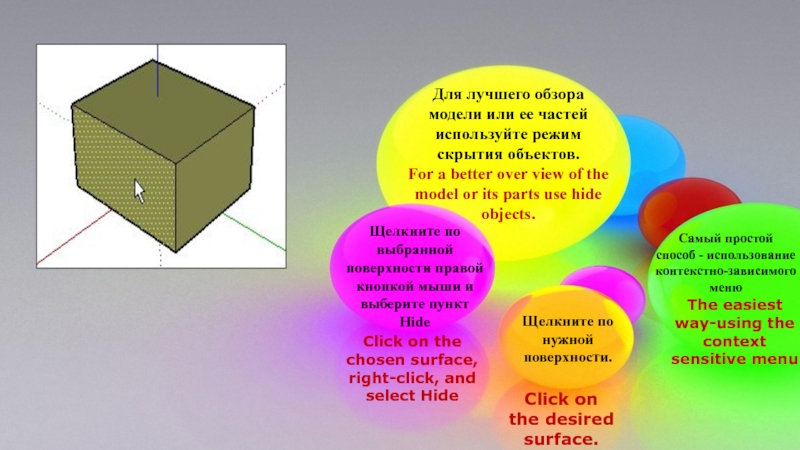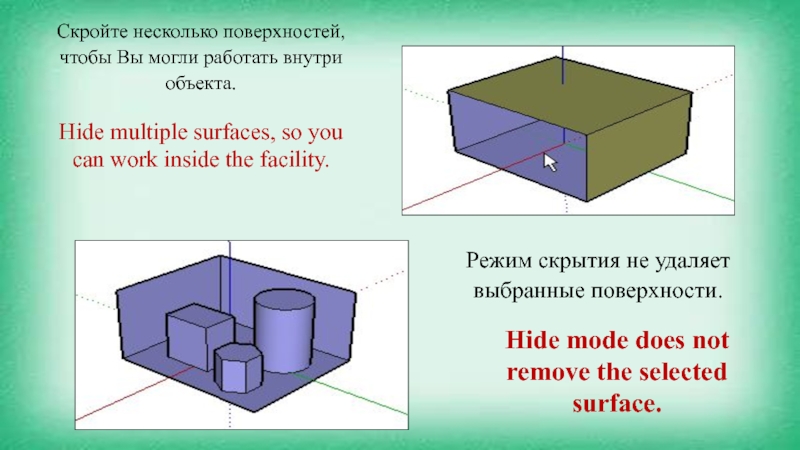- Главная
- Разное
- Образование
- Спорт
- Естествознание
- Природоведение
- Религиоведение
- Французский язык
- Черчение
- Английский язык
- Астрономия
- Алгебра
- Биология
- География
- Геометрия
- Детские презентации
- Информатика
- История
- Литература
- Математика
- Музыка
- МХК
- Немецкий язык
- ОБЖ
- Обществознание
- Окружающий мир
- Педагогика
- Русский язык
- Технология
- Физика
- Философия
- Химия
- Шаблоны, фоны, картинки для презентаций
- Экология
- Экономика
Презентация, доклад на тему Скрытие и отображение полигонов SketchUp
Содержание
- 1. Скрытие и отображение полигонов SketchUp
- 2. Щелкните по выбранной поверхности правой кнопкой мыши
- 3. Скройте несколько поверхностей, чтобы Вы могли работать
- 4. Для отображения скрытых поверхностей используйте пункт меню
- 5. Поверхности в SketchUp двусторонние. Это означает, что
- 6. Для изменения типа поверхности (окраски) используйте команду
- 7. Для отображения всех скрытых поверхностей используйте команду
Слайд 2Щелкните по выбранной поверхности правой кнопкой мыши и выберите пункт
Hide
Для
For a better over view of the model or its parts use hide objects.
Самый простой
способ - использование контекстно-зависимого меню
Щелкните по нужной поверхности.
The easiest
way-using the context
sensitive menu
Click on the chosen surface, right-click, and select Hide
Click on the desired surface.
Слайд 3Скройте несколько поверхностей, чтобы Вы могли работать внутри объекта.
Режим скрытия не
Hide multiple surfaces, so you can work inside the facility.
Hide mode does not remove the selected surface.
Слайд 4 Для отображения скрытых поверхностей используйте пункт меню View -> Show Hidden
To display hidden surfaces, use the menu item View-> Show Hidden Geometry. Together with the surface hiding her face. To display hidden facets, you can apply for the faces of the Unhide command on the contextual menu. For skrytijavidimyh faces hidden, you can use the Hide from the contextual menu or tool Erase Tool with the Shift key pressed simultaneously. Use the Erase Tool with the Shift key pressed simultaneously hides the face, rather than remove them. Hidden surfaces Show Hidden mode Geometry appear transparent hatching "in the box".
Слайд 5Поверхности в SketchUp двусторонние. Это означает, что каждая поверхность имеет лицевую
Surface in SketchUp bilateral. This means that each surface has an obverse and reverse sides. By default, the front part is painted in a beige color and the reverse in blue. It is important to remember if you are going to export the model to the formats DWG, DXF, 3DS, VRML, because SketchUp only stores the color of an obverse surface.
Слайд 6Для изменения типа поверхности (окраски) используйте команду Reverse из контекстно-зависимого меню
To change the type of surface (coloring), use the Reverse of the contextual menu for the same surface or click
Reverse Faces для выбранных нескольких поверхностей.
Рассматривайте модель с разных сторон, чтобы увидеть различия между
лицевыми и обратными поверхностями.
Reverse Faces for selected multiple surfaces.
Consider a model with different sides in order to see the differences between
obverse and reverse surfaces.
Слайд 7Для отображения всех скрытых поверхностей используйте команду меню Edit -> Unhide
To display all hidden surfaces use the menu command Edit->-> Unhide All. To turn off display mode hidden surfaces again select View-> Show Hidden Geometry.